Calendly Integration
Overview
Seamlessly connect your AI agent with Calendly to enable automated meeting scheduling through natural conversation. This integration allows your AI agent to access your Calendly account and help users book appointments without leaving the chat interface.
Prerequisites
Before setting up the Calendly integration, ensure you have:
- ✅ Active Calendly account with scheduling permissions
- ✅ At least one event type configured in your Calendly account
Connect Calendly Integration
The integration setup is a two-step process: first connect Calendly as an integration, then add it as an AI action.
Initial Connection
- Navigate to your AI agent dashboard
- Click the Integrations tab in the left sidebar
- Locate Calendly in the available integrations list
- Click the Connect button
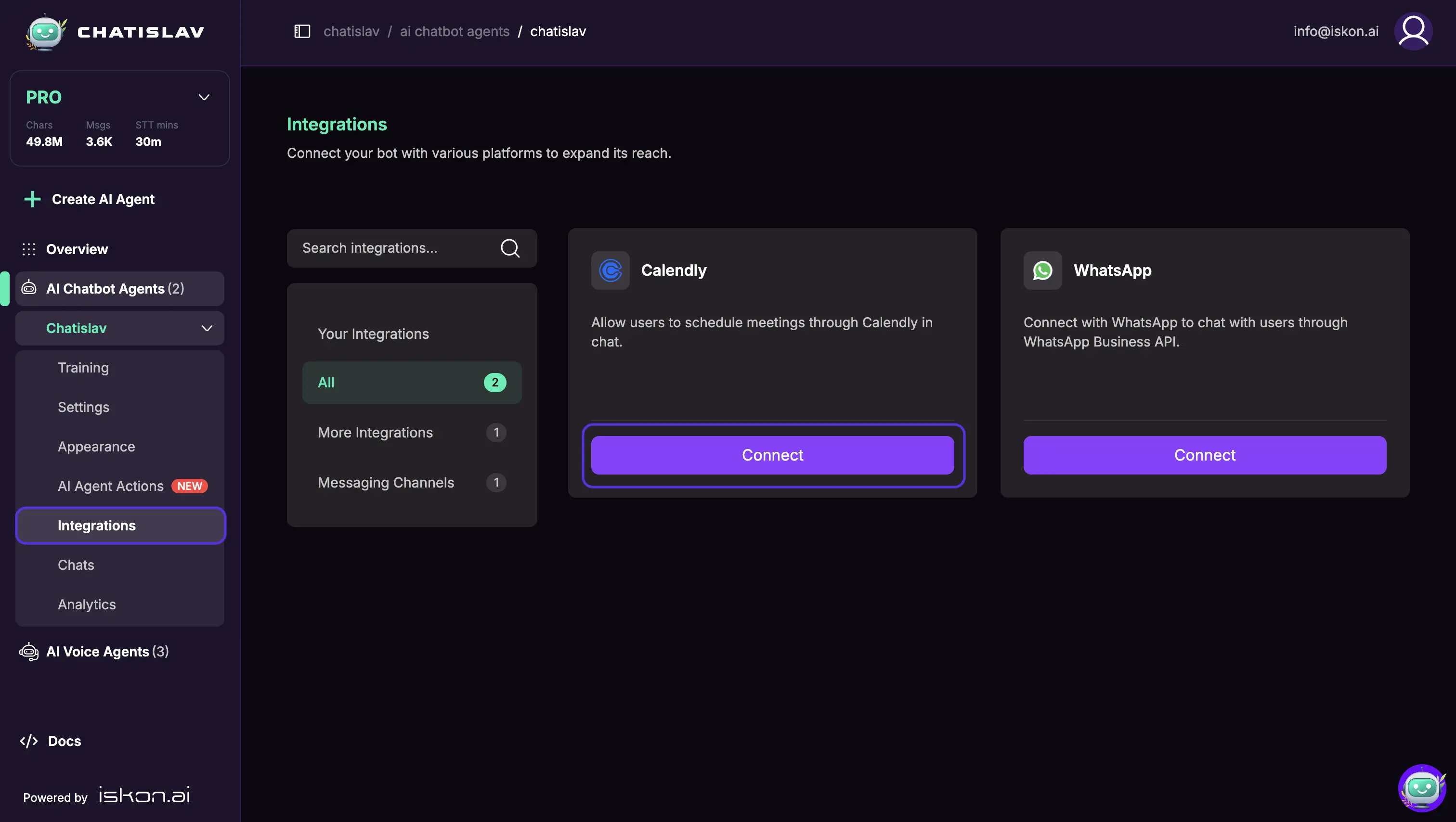
Authorization Process
- In the connection modal, click Connect
- You'll be redirected to Calendly's secure authorization page
- Authorize the application to access your Calendly account
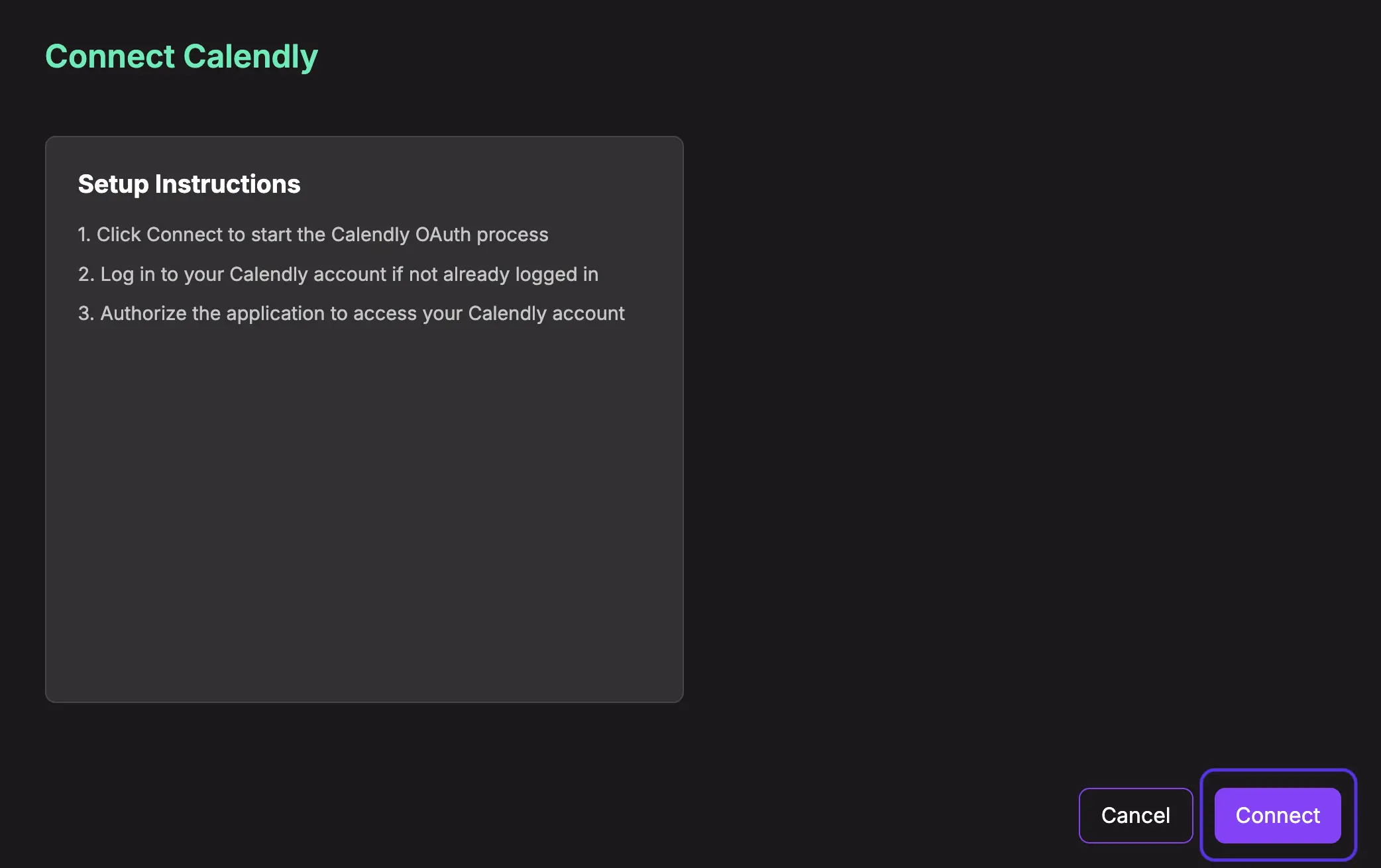
Verify Connection Status
- After successful authorization, you'll return to Chatislav
- Confirm the integration status shows as Connected
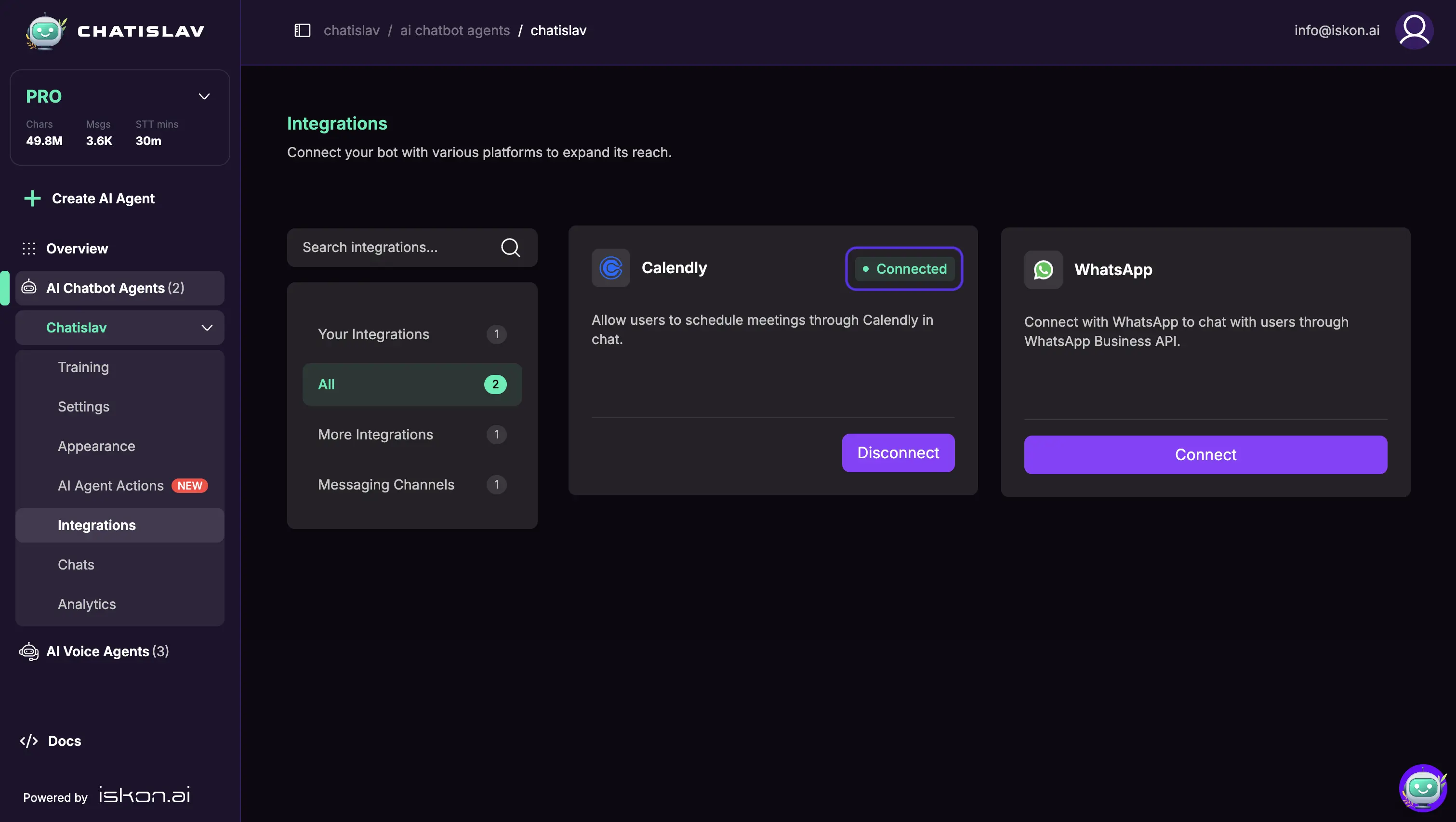
Configure Calendly Action
Now that Calendly is connected as an integration, enable it as an AI action to activate scheduling capabilities.
Create New Action
- Go to AI Agent Actions in your dashboard
- Click the Agent Action button to create a new action
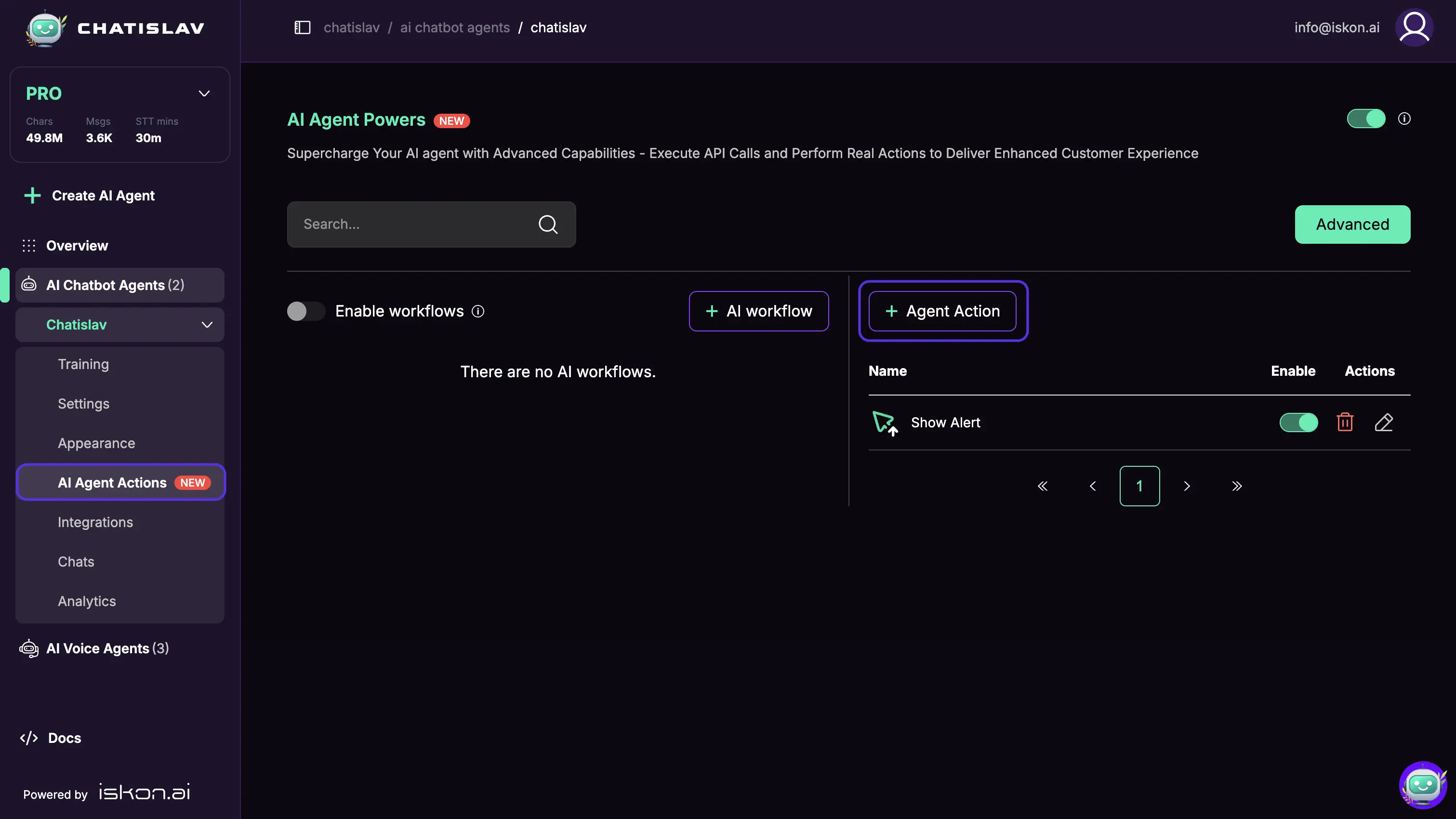
- Select Calendly from the available actions list
- You'll see it marked as "Connected" since the integration is already set up
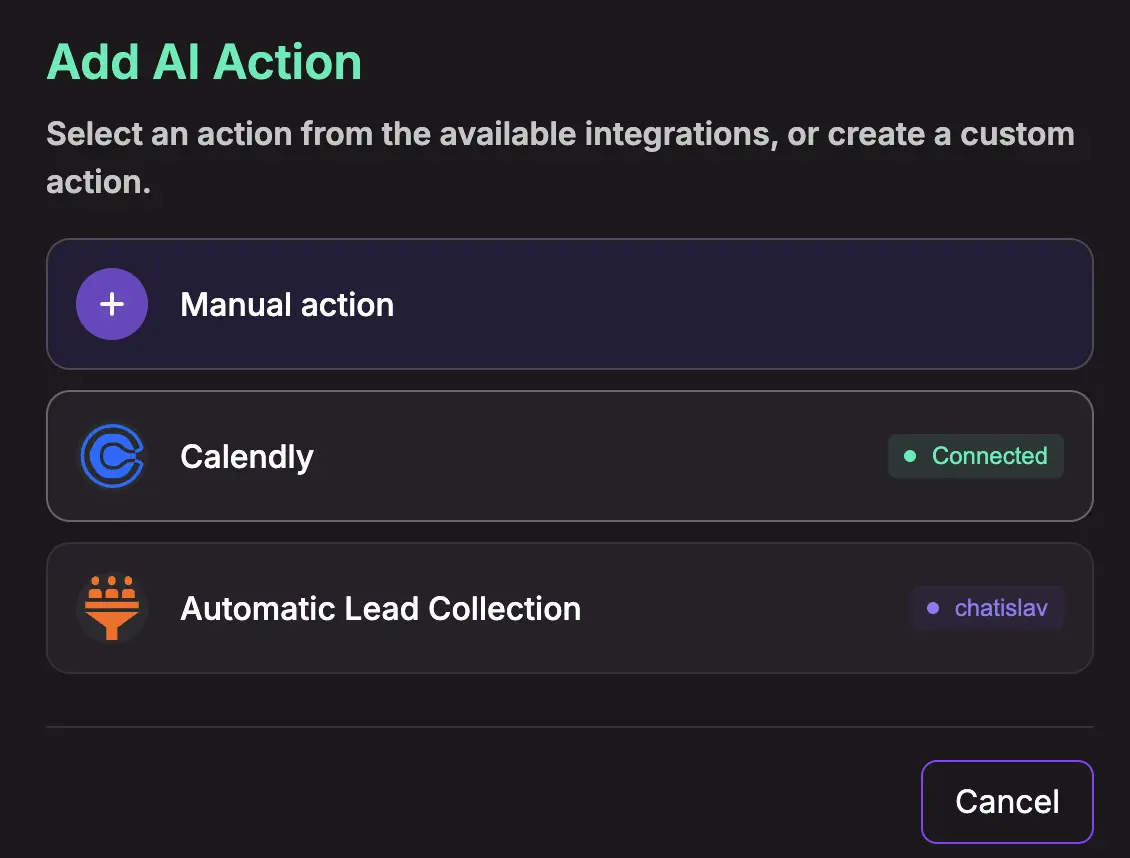
Configure Action Settings
- In the configuration modal, set up your preferences:
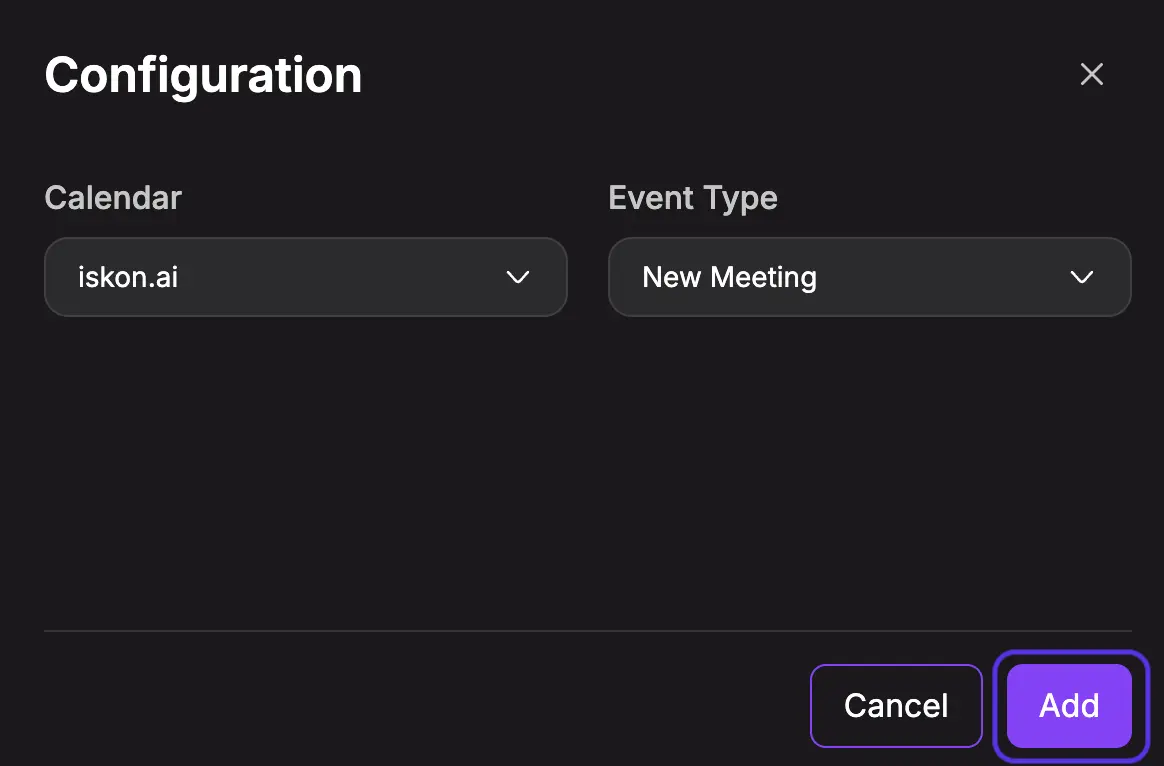
Configuration Options:
- Calendar: Choose which calendar to check for availability
- Event Type: Select which Calendly event types users can book
- Click Add to create the Calendly action
Confirm Action Creation
- Verify the action appears in your actions list
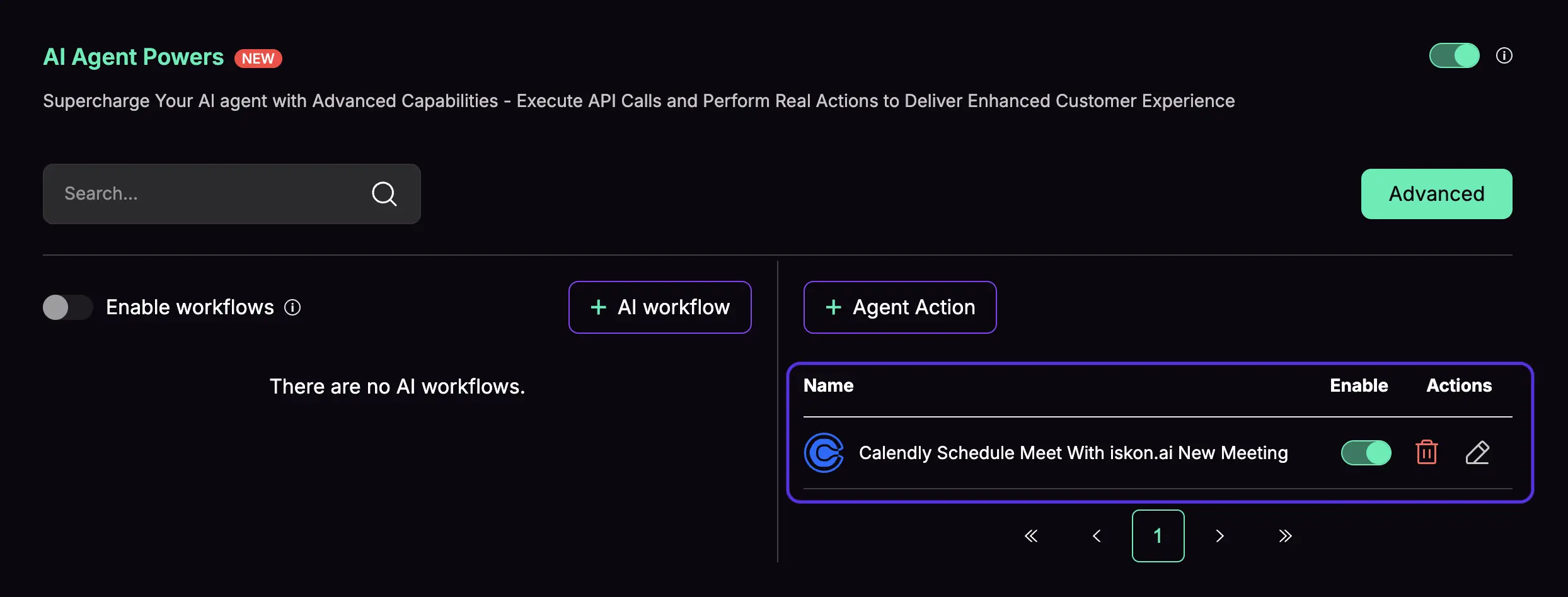
Customize Action Behavior
Edit Action Settings
- Click the pen icon next to your Calendly action to modify settings
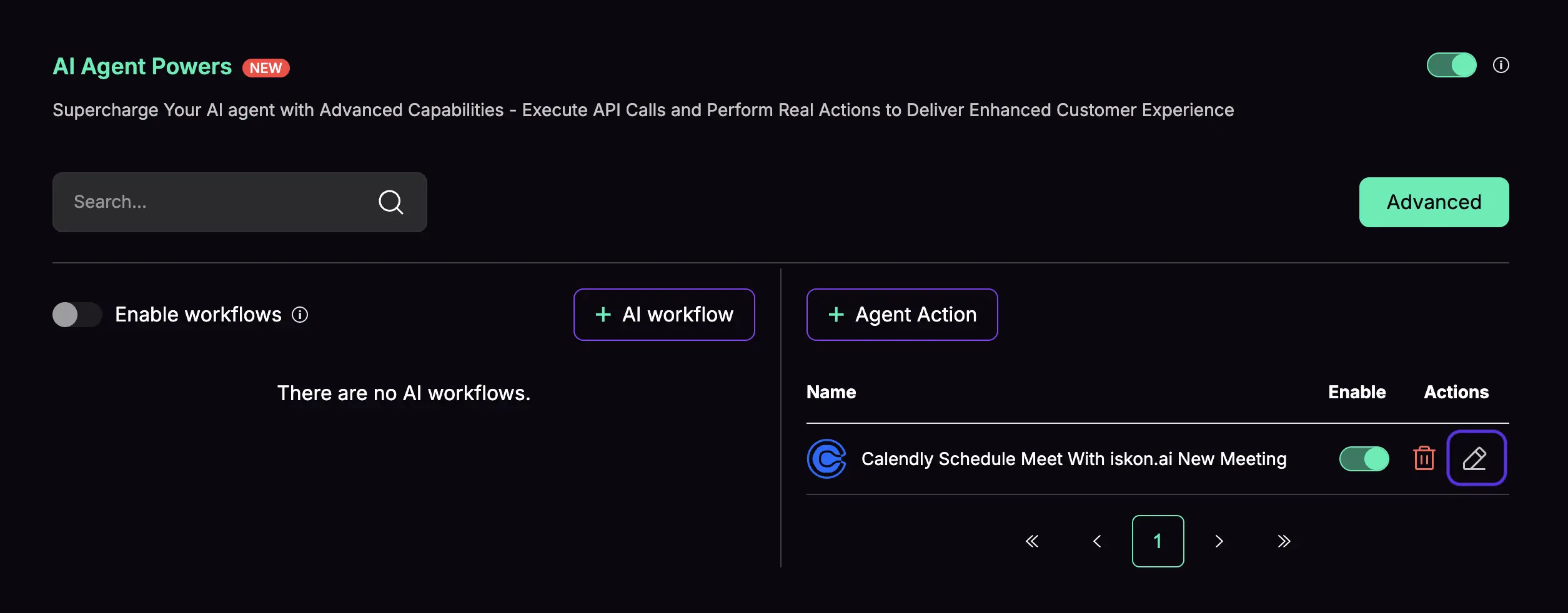
- Update the action configuration as needed
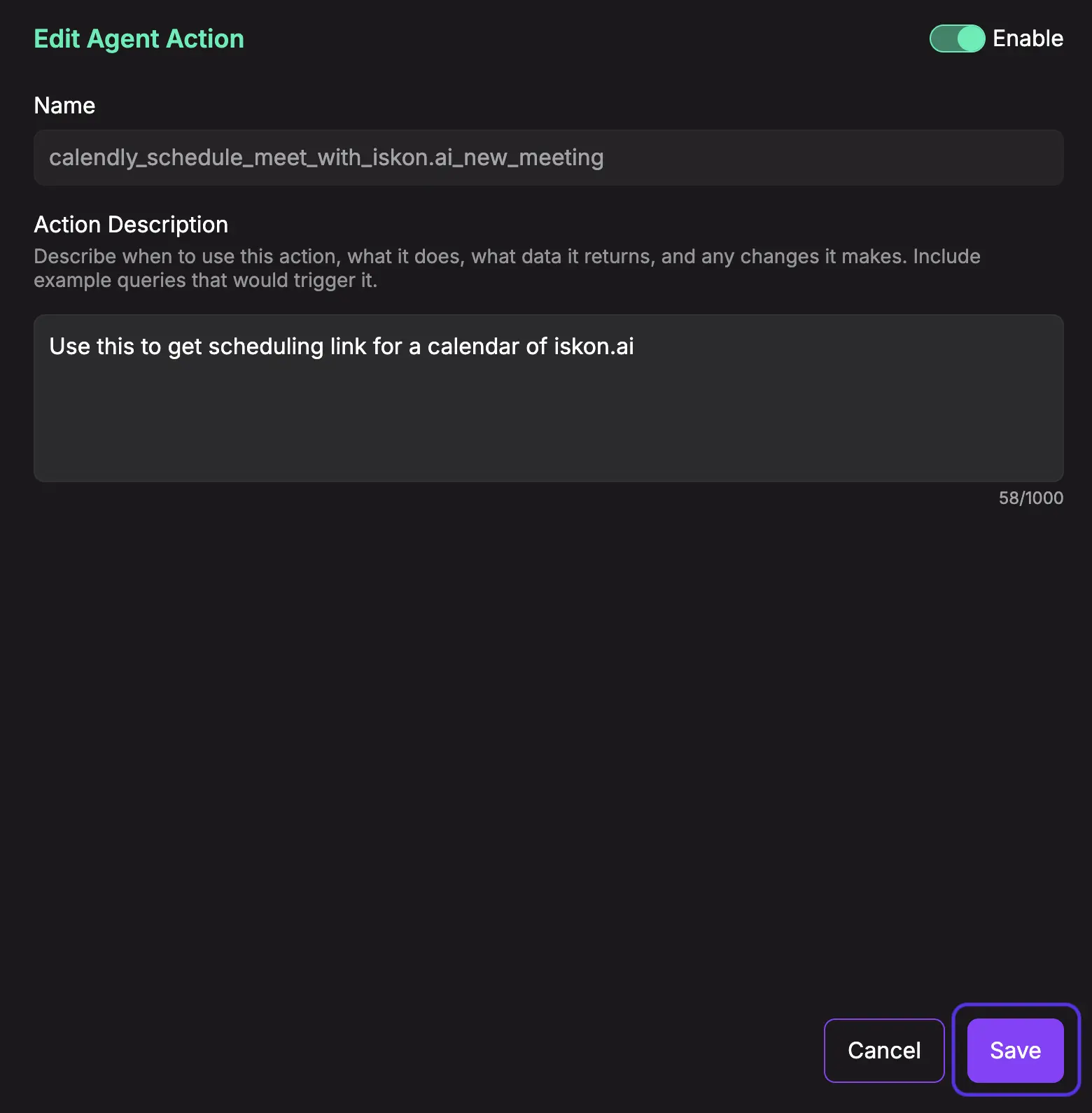
Action Description Best Practices
Action Description Guidelines:
- Clearly describe when this action should be triggered
- Include example user queries that would activate it
Example Description:
Use this action when users want to schedule meetings, book appointments, or check availability.
Triggers: "schedule a meeting", "book an appointment", "find available times", "set up a call"
- Click Save to apply your changes
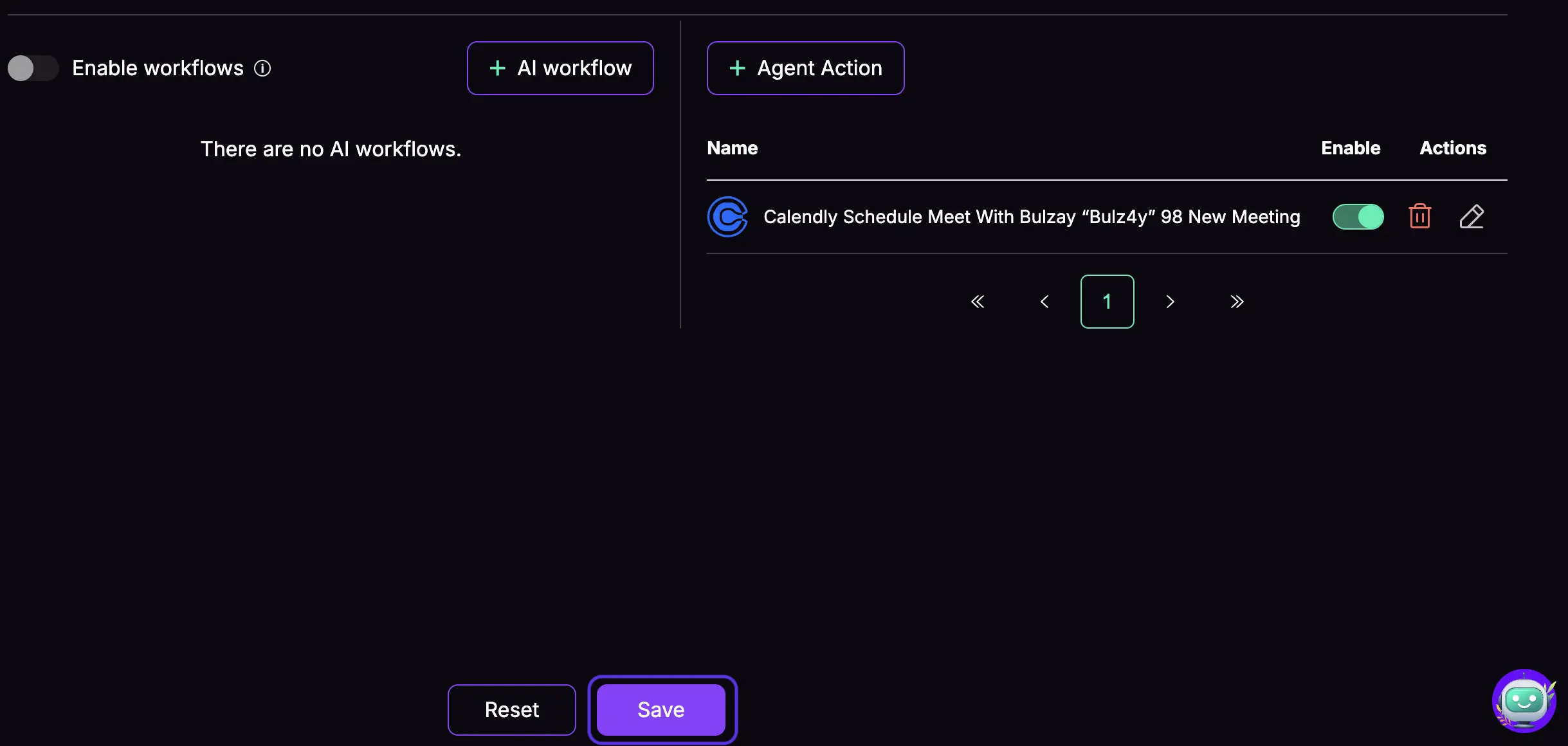
Chat Interface Preview
Once configured, the Calendly action will seamlessly integrate into your chat interface. When users request to schedule meetings, the AI agent will automatically present available time slots and booking options directly in the conversation.
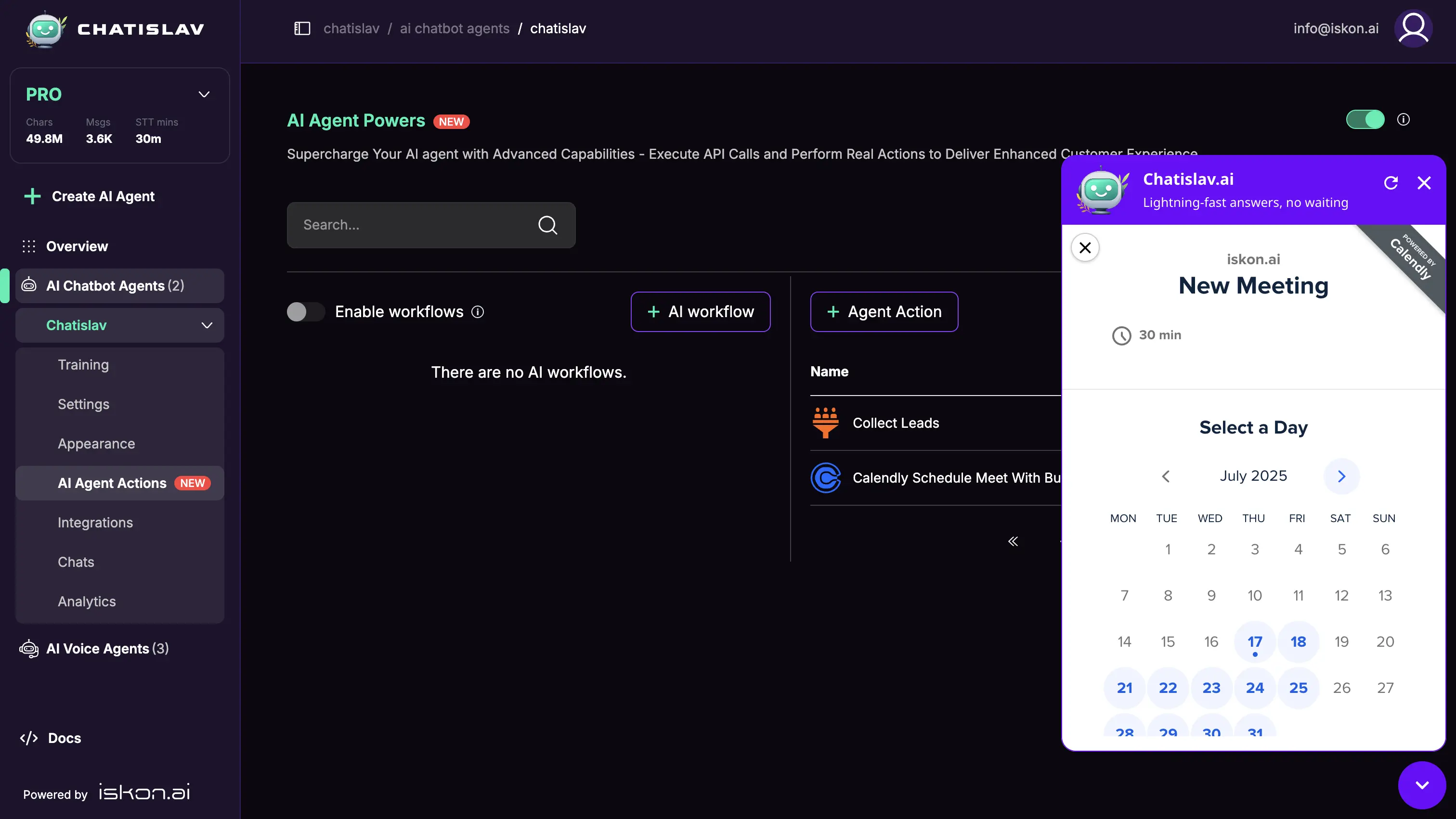
Testing Your Integration
Basic Functionality Test
- Open your AI agent chat interface
- Try these sample queries:
- "I'd like to schedule a meeting"
- "Can you help me book an appointment?"