Starter Questions
What are Starter Questions?
Starter Questions are pre-configured prompts that appear to users when they first open your chat widget. These questions help users understand what your AI agent can assist with and provide quick conversation starters.
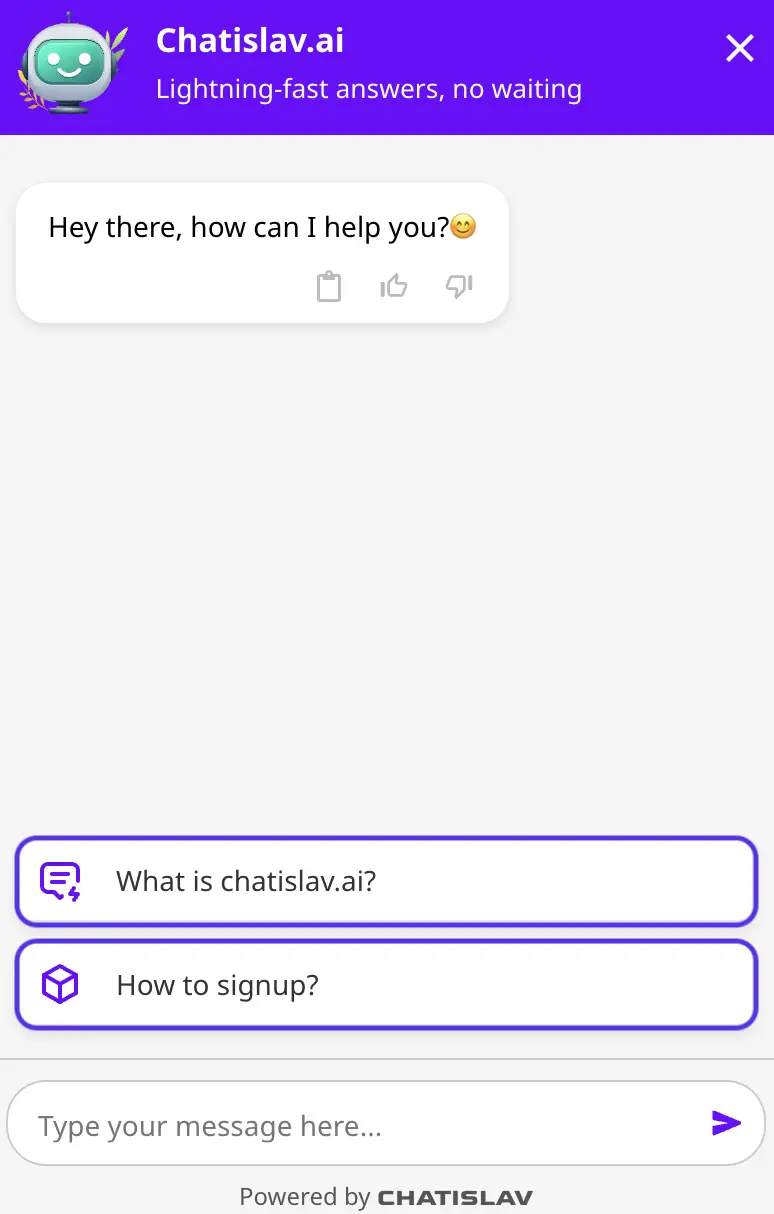
Each starter question consists of:
- Question (Upper part): The first part of your question
- Question (Lower part): The completion of your question
- Answer: The response your AI agent will provide when clicked
- Icon: A visual symbol to make the question more appealing
- From the side menu, select the agent whose starter questions you want to customize and click Settings
- Click on Starter questions tab to get to starter questions screen
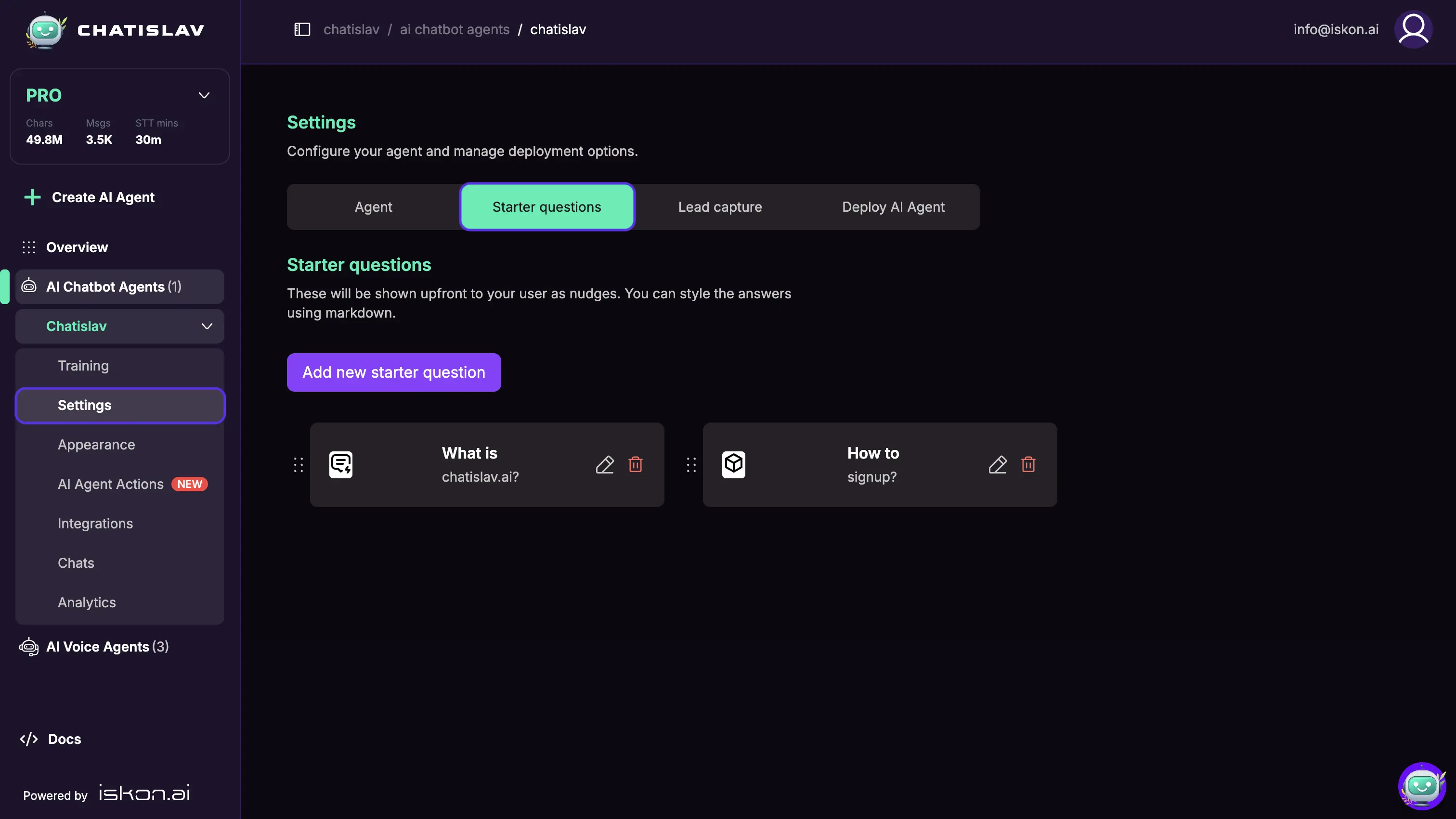
Adding Starter Questions
Manual Creation
- Click "Add new starter question"
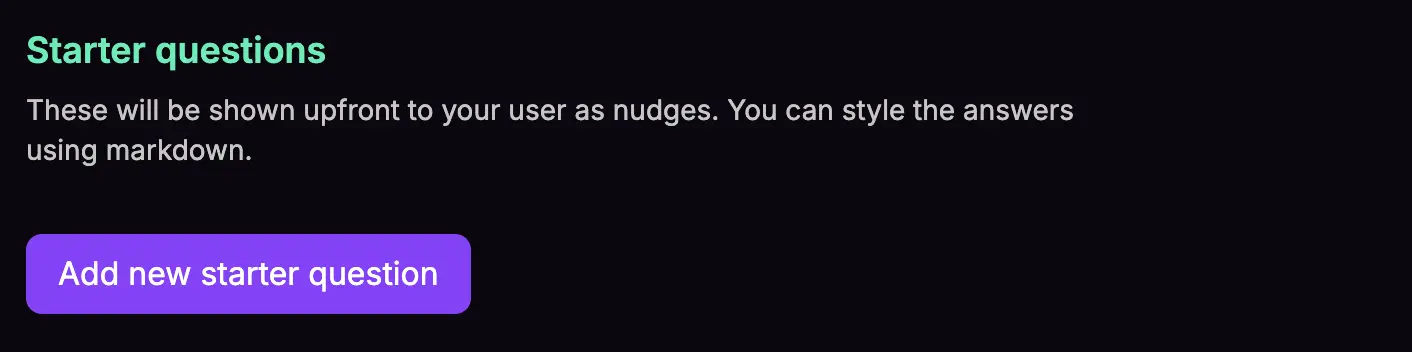
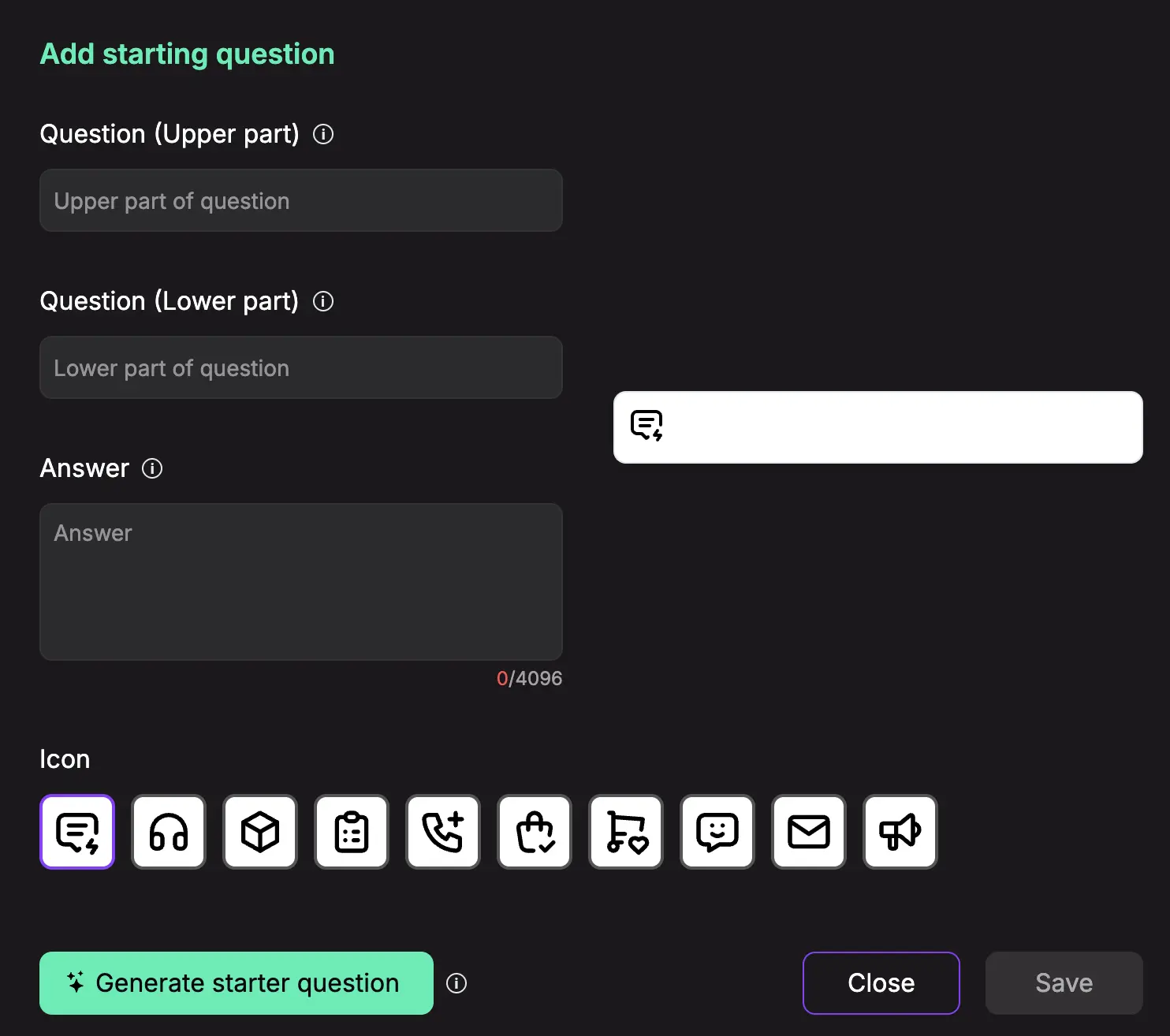
- Fill in the question details:
- Question (Upper part): Enter the first part (e.g., "What are your")
- Question (Lower part): Complete the question (e.g., "business hours?")
- Answer: Write the full response your agent will provide (supports Markdown formatting)
- Select an Icon from the available options
- Click "Save"
AI Generation
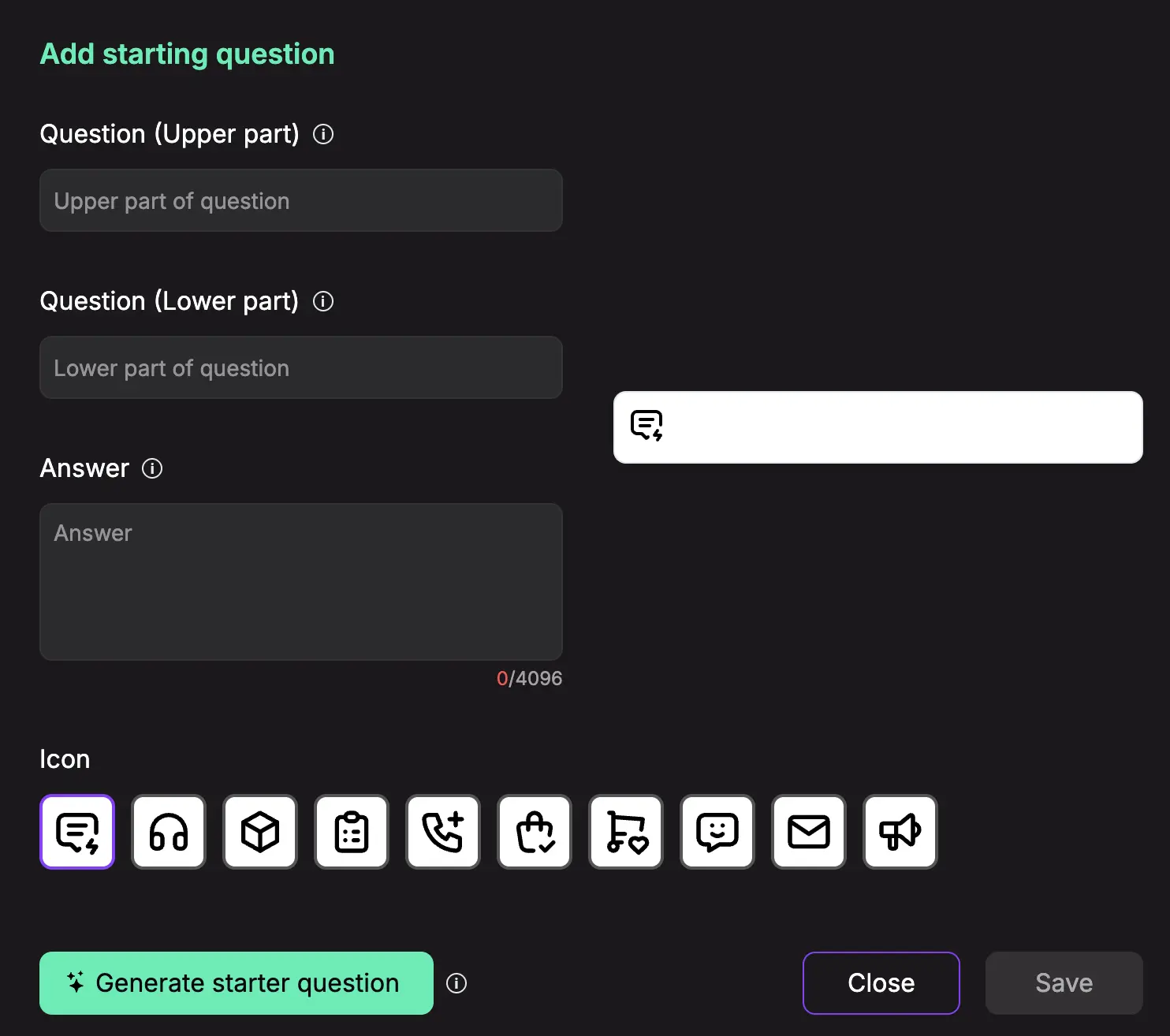
- ClIck the "Generate starter question" button
- The AI will analyze your training data and suggest a relevant question and answer
- Review and edit the generated content as needed
- Click "Save" to add it to your list
Editing Starter Questions
- Click the Edit icon next to any existing question
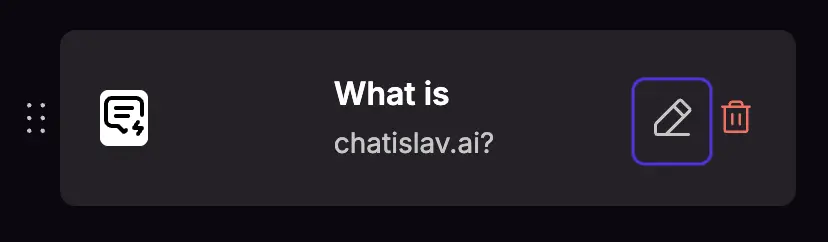
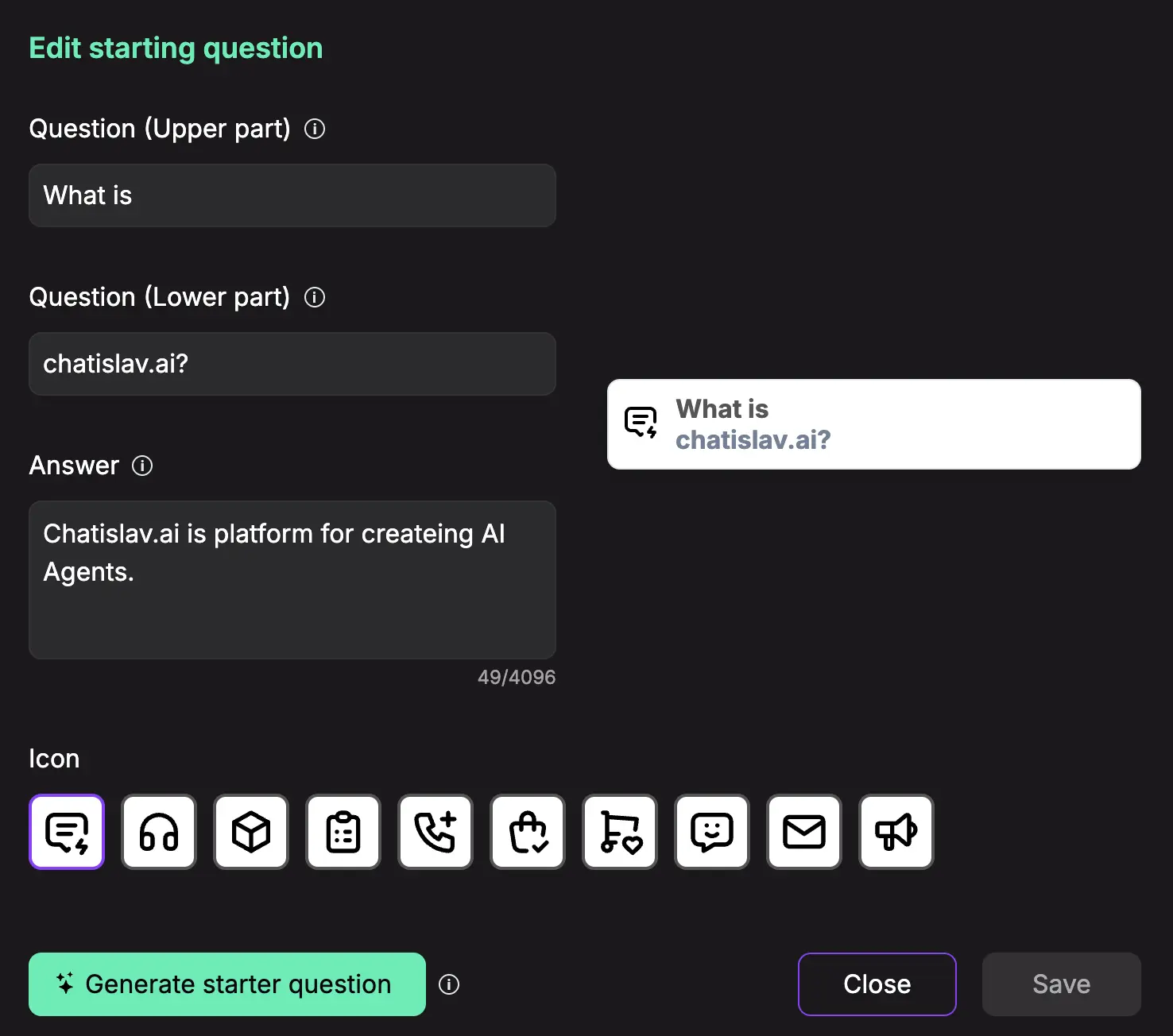
- Modify the fields as needed
- Click "Save" to apply changes
- Click "Close" to cancel without saving
Deleting Starter Questions
- Click the Delete icon next to the question you want to remove
- Confirm the deletion in the popup dialog
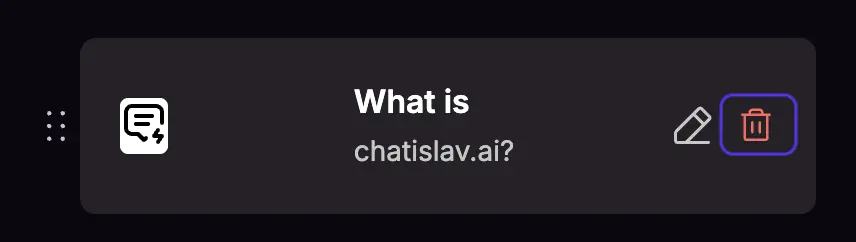
Reordering Questions
- Click and drag the drag handle next to any question
- Drop it in your desired position
- The order determines how questions appear to users
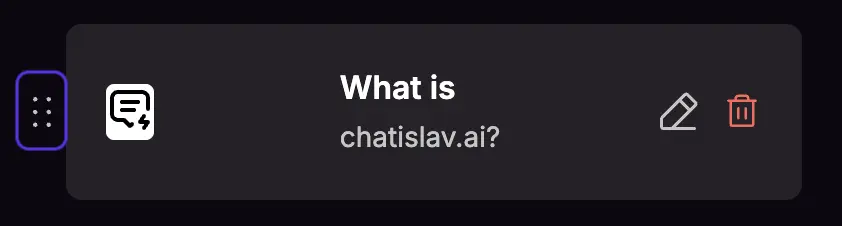
Display Options
Floating Starter Questions
You can enable floating starter questions that appear outside the chat widget when it's closed. This feature helps draw user attention to available assistance.
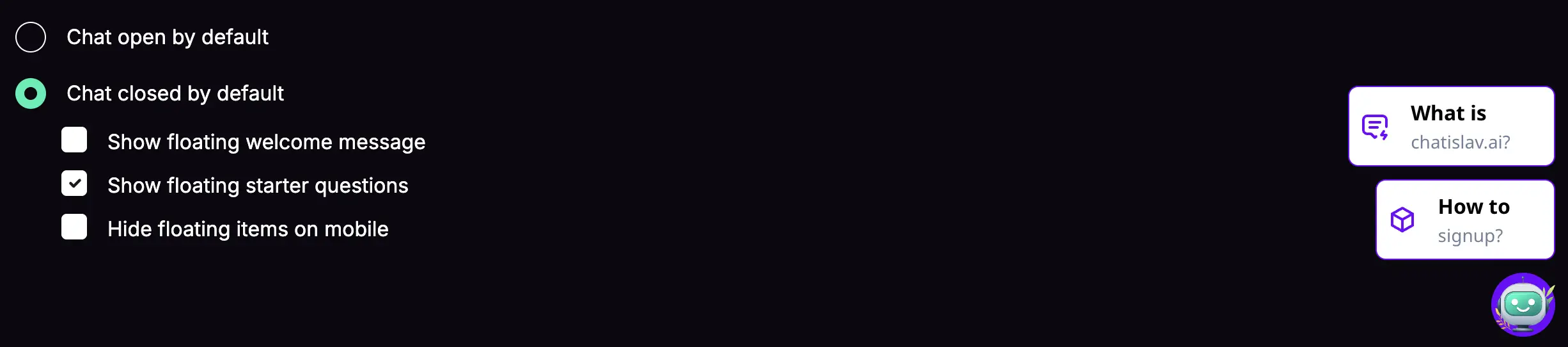
To enable floating starter questions:
- Go to your agent's Appearance settings
- Check the "Show floating starter questions" option
- Save your changes
Saving and Resetting
Saving Changes
- After making any changes (add, edit, delete, reorder), click the "Save" button at the bottom
- Your changes won't be applied until you save
Resetting Changes
- Click "Reset" to undo all unsaved changes
- This will restore your starter questions to the last saved state
Tips
- Keep questions short and clear
- Cover your most common user inquiries
- Use the upper/lower split to make questions readable
- Write comprehensive answers that fully address the question
- Order questions from most to least important
- Consider enabling floating starter questions to increase user engagement when the chat is closed