Profile Management
Managing Your Profile Information
The Profile section allows you to manage your personal information and account settings. Here you can update your basic details, change your password, and configure language preferences to customize your experience on the platform.
This comprehensive profile management system ensures your account information stays current while providing secure password management capabilities.
Accessing Your Profile
To access your profile settings:
- Open Account Menu: Click on your profile information in the top-right corner of the header to open the dropdown menu
- Navigate to Profile: Select Profile from the dropdown options
- Personal Tab: The Personal tab will be automatically selected, displaying your profile management options
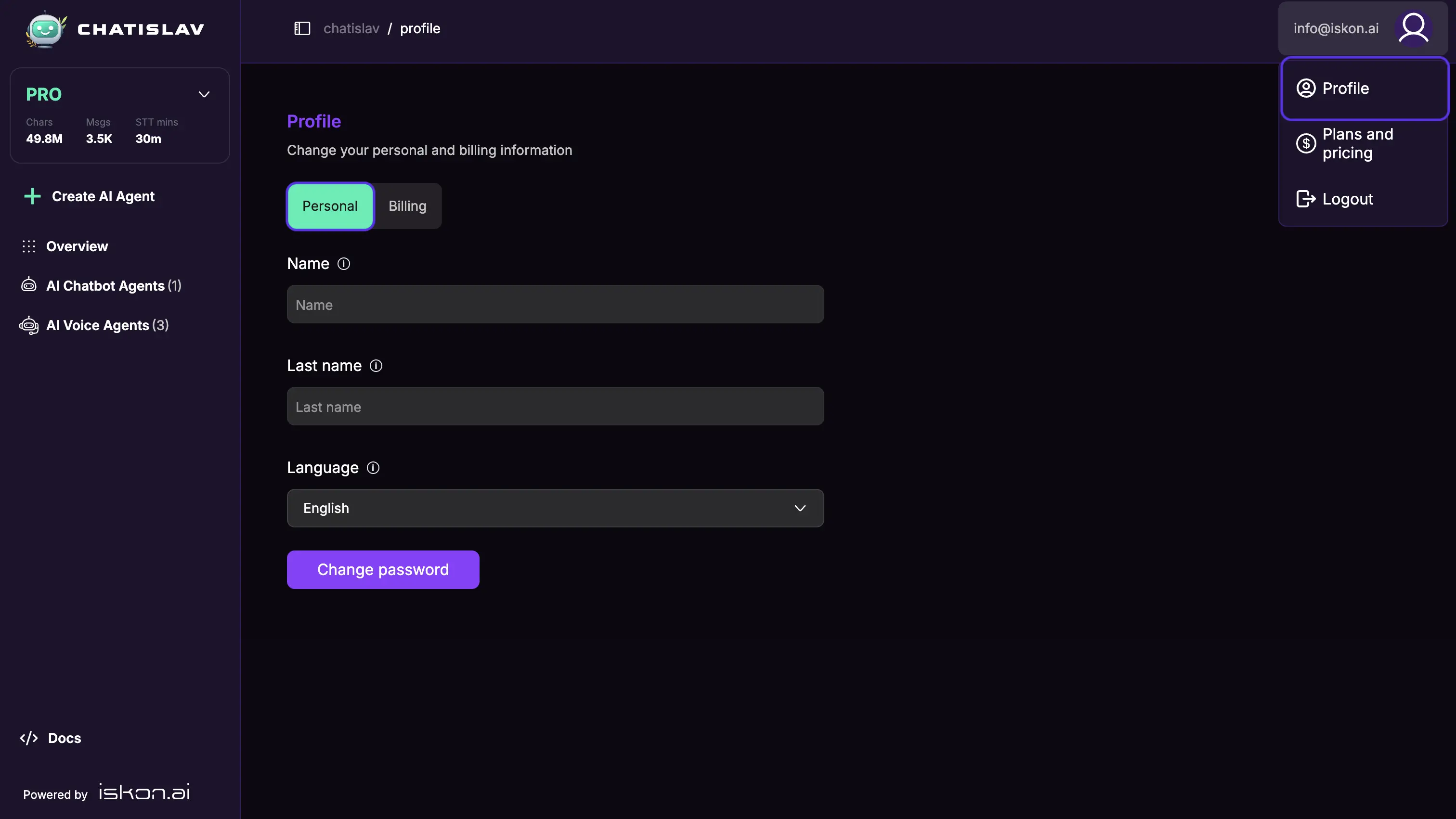
Personal Information Settings

First Name
Enter your first name in the designated field. This information helps personalize your experience and is used for account identification purposes.
Last Name
Provide your last name to complete your profile information. This field works together with the first name to create your full display name.
Language Preference
Select your preferred language from the dropdown menu. This setting affects the interface language throughout the platform, ensuring you can use the system in your preferred language.
Saving Your Changes
When you make changes to your profile information, the system automatically detects modifications and displays action buttons at the bottom of the form.
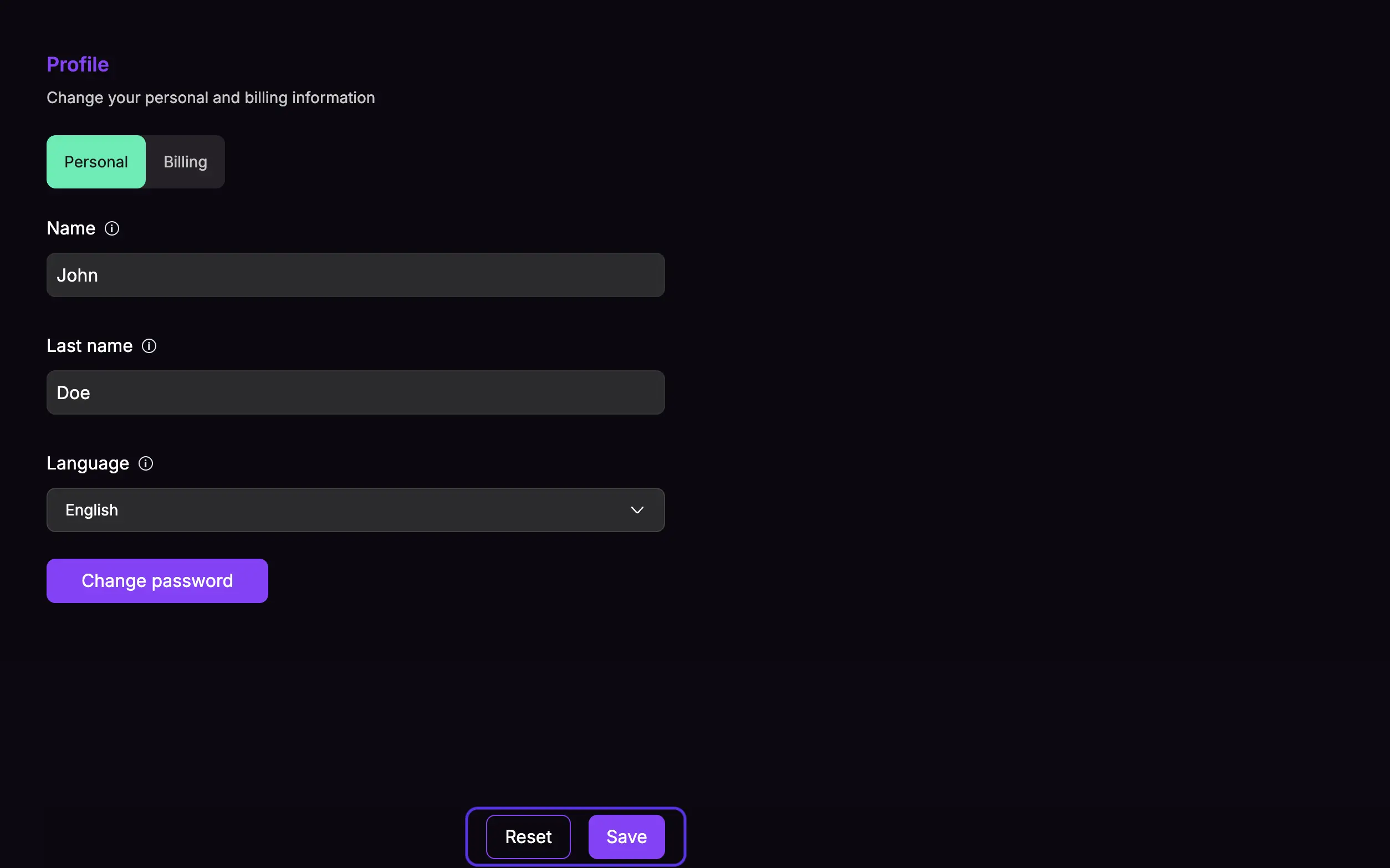
Available Actions:
- Reset Button: Discards all unsaved changes and returns the form to its previous state
- Save Button: Applies all changes to your profile and updates your account information
Password Management
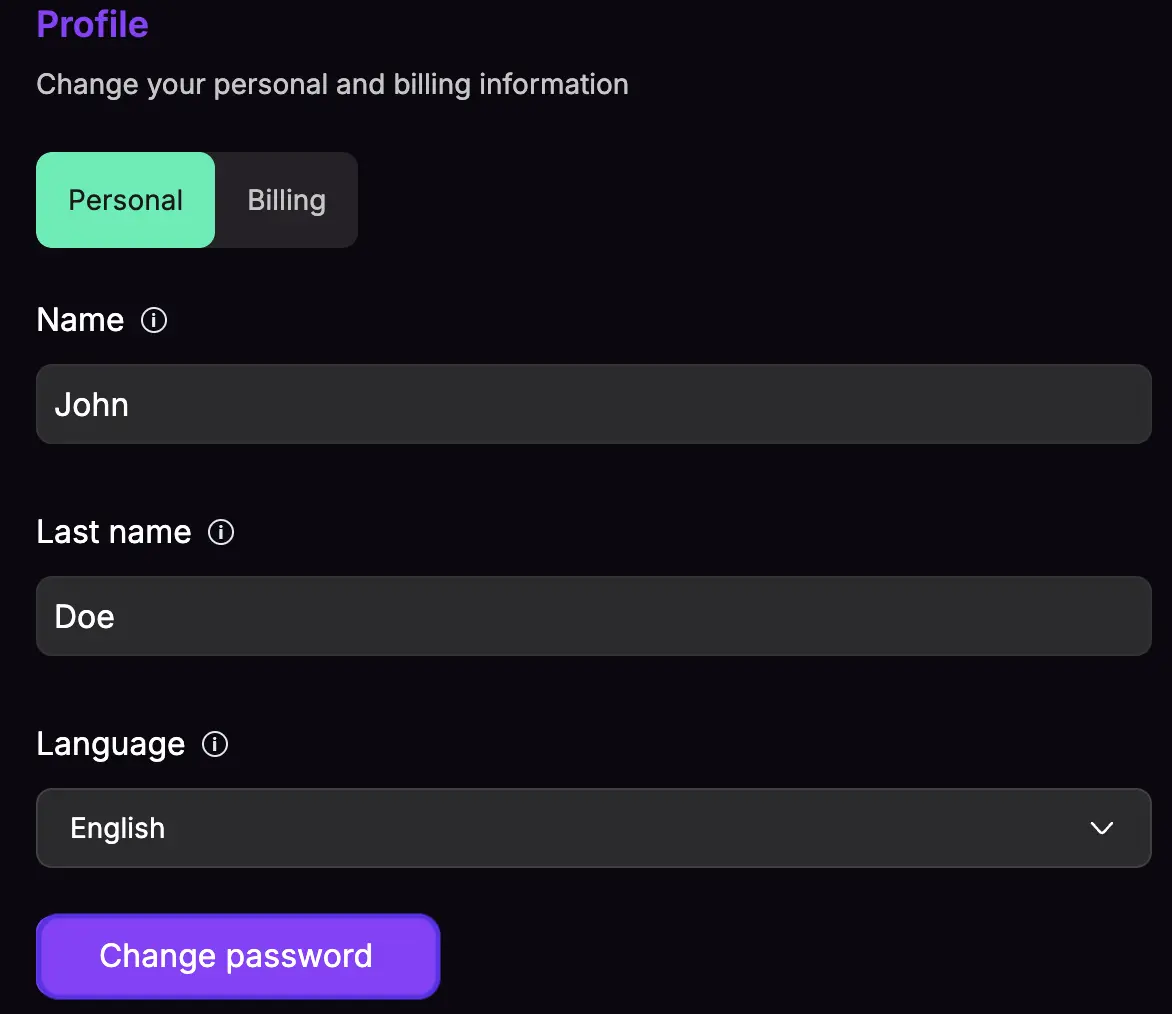
For users with standard accounts (non-OAuth), a Change Password button is available below the profile form. This provides secure access to password modification functionality.
Note: OAuth users (those who signed in with Google, Facebook, or other social providers) will not see this option as their authentication is managed by the respective OAuth provider.
Password Change Process
When you click the Change Password button, a secure modal window opens with the following fields:
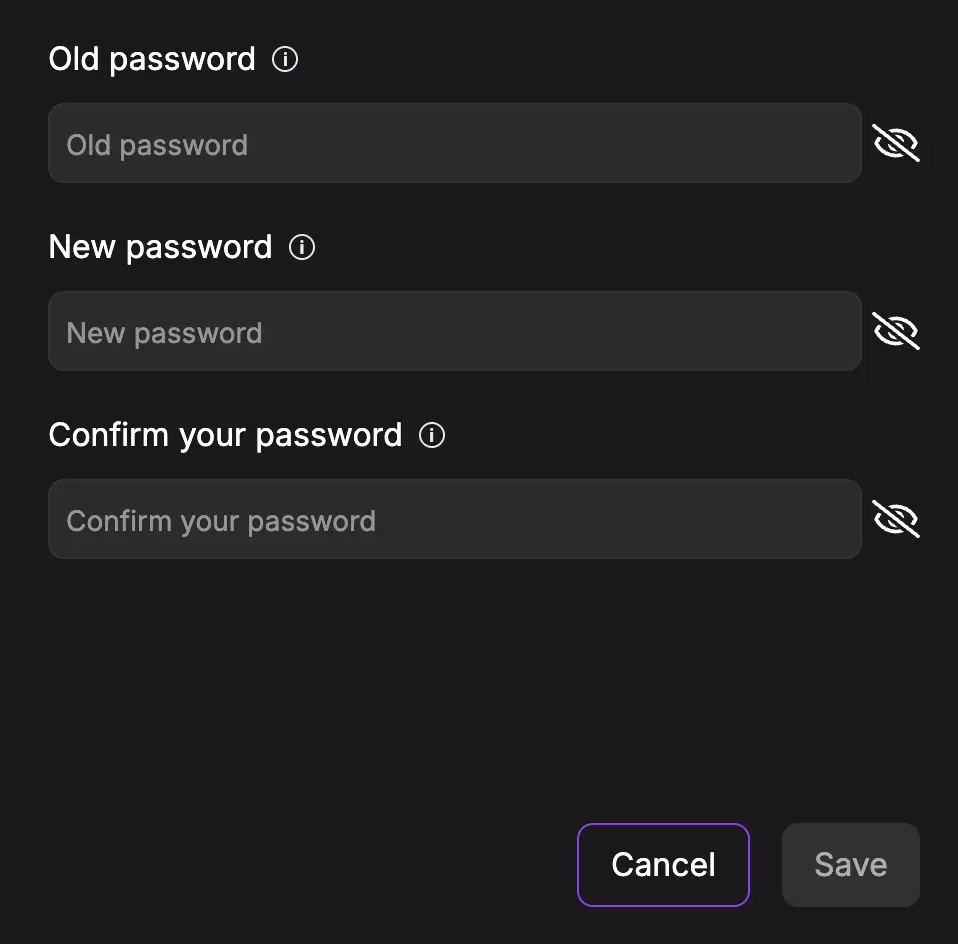
Old Password Enter your current password for security verification. This ensures that only you can change your account password.
New Password Provide your desired new password. Make sure it meets security requirements and is different from your current password.
Confirm Password Re-enter your new password to confirm accuracy and prevent typing errors.
Apply Changes Click Save button to change your password
Language Support
The platform supports English and Serbian languages with full interface translation. Your language preference affects all text throughout the system, providing a fully localized experience.